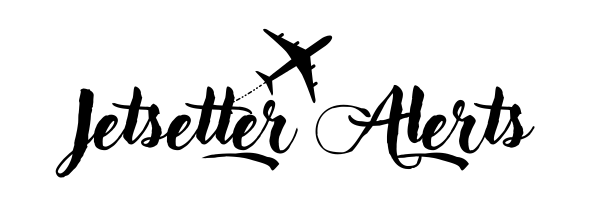Membership Tutorial - Jetsetter Alerts
This guide gives you everything you need to easily understand the information contained within each alert you receive and quickly and easily book a flight using the information provided.

Tutorial Overview
In each alert, there will be several items related to the destination the alert is for. Two things that will always be in every email are:
- Date Available/Date Range - How to interpret the dates we give you in an alert.
- Departure airports included in alerts
- Alert card - A card that contains all the alert information for a certain departure airport, that will easily let you view the deal online.
- Searching for Flights - Learn where to search for flights and the difference between a Flight Aggregator and an OTA (Online Travel Agency).
- Locating Dates @ Alerted Price - We show you how to find all the available dates at the alerted price.
- Finding Preferred Airline - Understand how to find all the dates your preferred airline is available at the alerted price, when more than one carrier is available in the alert.
- Stopover Programs - Learn about stopover programs, and and what it means when you see one included in an alert.
- Booking Tools - Explaining recommended websites to search for flights and other travel needs.
Below are examples of things and information that you will actually see contained in our airfare alerts, and this will teach you what they mean and how to use the information.
Since each members alerts are personalized based on departure areas of their choice, the first information you will see in the alert is the "Departure Airports" that are contained in the alert.
Pretend you chose Pennsylvania Departures as one of your chosen departure areas. You that look just like what you see below, containing the departure airports + airport code.
- Philadelphia (PHL)
- Pittsburgh (PIT)
- Allentown (ABE)
The alert card for Pittsburgh is shown below. In a real alert, you would also see alert cards for the other two departing airports mentioned as well, but to keep things simple, let's focus on the one below.
- Destination: CABO (SJD)
- Airline: American, United
- Available Dates: AUG - DEC 2025
- Price: $282
- Booking Window: Should last 1-2 days
Pittsburgh (PIT)
Date Range/Dates Available
Example:
Date Range: Aug-Dec 2025
This means the alerted price can be found on one or more dates in each of the following months: August, September, October, November, and December of 2025.
If it said Oct, Dec 2025; Jan-Feb, May 2026
This means this deal is available on one or more dates for the months of October and December of 2025, as well as January, February, and May of 2026.
However, if it says Dec 7th - Dec 18th, this would mean that this particular alert only has one flight available that departs on December 7th and returns on the 18th.
Searching For Flights On Your Own
We will always include one linked example of the deal on the alert card for that departure airport, as shown above where it says "View Deal On Google Flights". This allows you to quickly view the deal live and book it if you so choose.
While the linked example is helpful to quickly see the price with your own eyes, there are tons of date combination options for you to take advantage of on most alerts unless specified for a limited number of dates. But how do you find them?
- Flight Aggregators vs Online Travel Agencies (OTA's)
What Is A flight Aggregator?
What Google and Yahoo are for searching information across billions of websites, flight aggregators are for finding prices for flights (and hotels) across all the websites where you can book them. They allow you to compare prices quickly and efficiently. Examples of popular flight aggregators include Google Flights, Skyscanner, and Kayak.
What Is An Online Travel Agency (OTA)?
An OTA (Online Travel Agency) you are most familiar with. Examples of OTAs include Expedia, Orbitz, Priceline, and Booking.com. Believe it or not, they are registered travel agents, and earn commissions on all bookings made on their websites.
99% of the time, each alert card will contain a link to view the deal on Google Flights or Skyscanner because these two aggregators (search engines) are automatically checking the prices for all the travel agencies like Expedia, Orbitz, Priceline etc.
Simply view the deal on Google Flights, and then use the information in the alert card to guide you as you use Google Flights to search for the dates/airline you would like (more on airlines below).
Airline Options Included In Alert
Many times, you’ll find that more than one airline is available at the alerted price for a particular departure airport in an alert. However, after clicking on "View this Deal Online" from the alert card, you might only see one airline at the alerted price, with others showing much higher fares.
Did the price change?
It’s possible, but more often than not, the price hasn’t changed. The reason you’re not seeing that price for all airlines mentioned is that, while each airline may have the alerted price available, they are not always available on the same date.
Take a look at the screenshot of the Google Flights search below to see this in action.
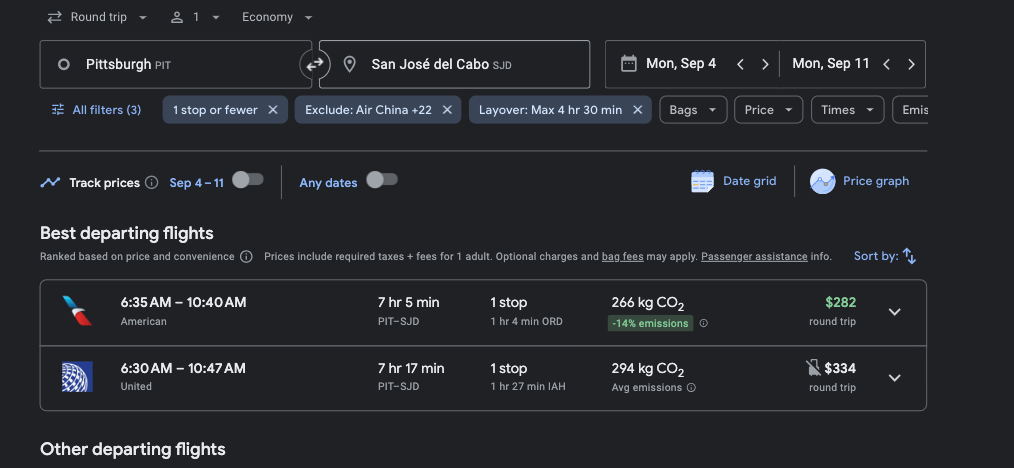
As you can see, American Airlines is showing at the alerted price, while United Airlines is displaying $334. This simply means that United is not available at the alerted price on the pre-selected dates. To locate the dates where United offers the alerted price, the best way is to use Google Flights.
From there, you can easily adjust the dates by clicking on the departure date, and a calendar with all the prices will pop up, allowing you to quickly find the available dates, as shown below.
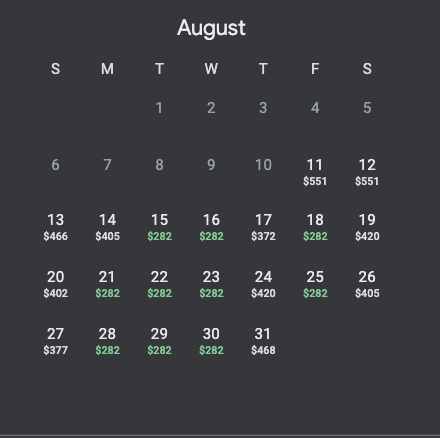
The first prices you see are the cheapest departure prices available for that date. Once you select one, it will then show you the cheapest price for your entire trip based on the return date you choose.
However, you don't have to click through all the dates showing the alerted price to find when United is available at the alerted price. You can simply use the airline filter as demonstrated below.
Airline Filters
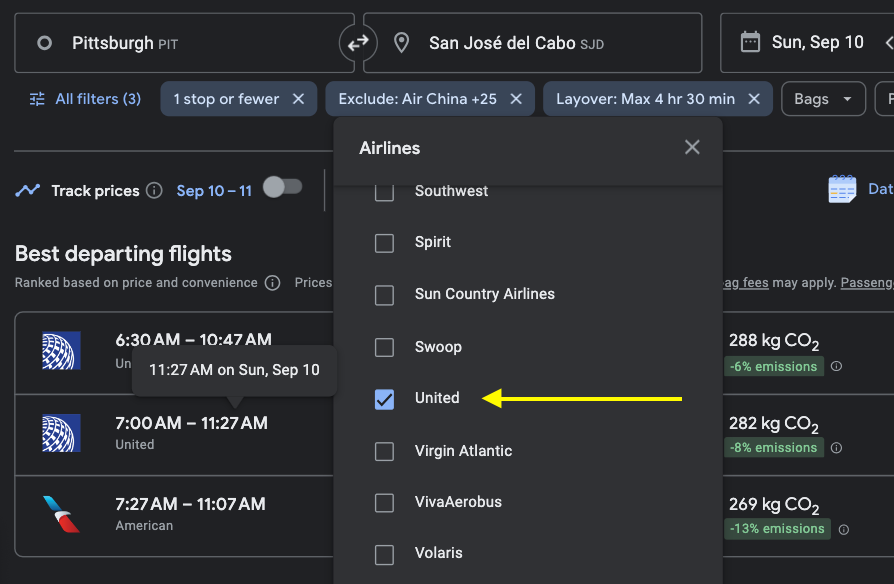
We selected United Only, and now if you look at the prices for each day and compare this photo with the previous one, you'll notice that the prices on some of the dates have changed. This allows us to easily see—without needing to do any further searching—which dates are available to book with United at the alerted price.
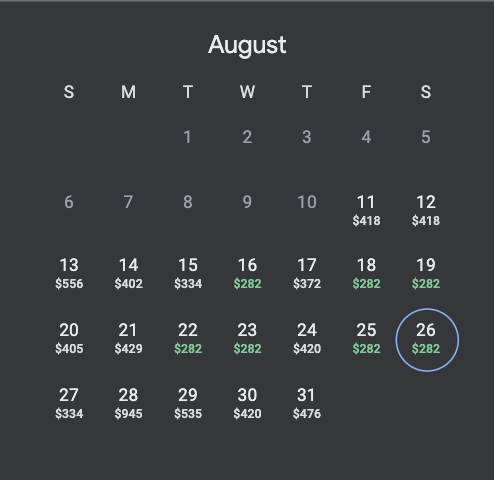
Now, in the photo below you can see that United is showing the alerted price of $282.
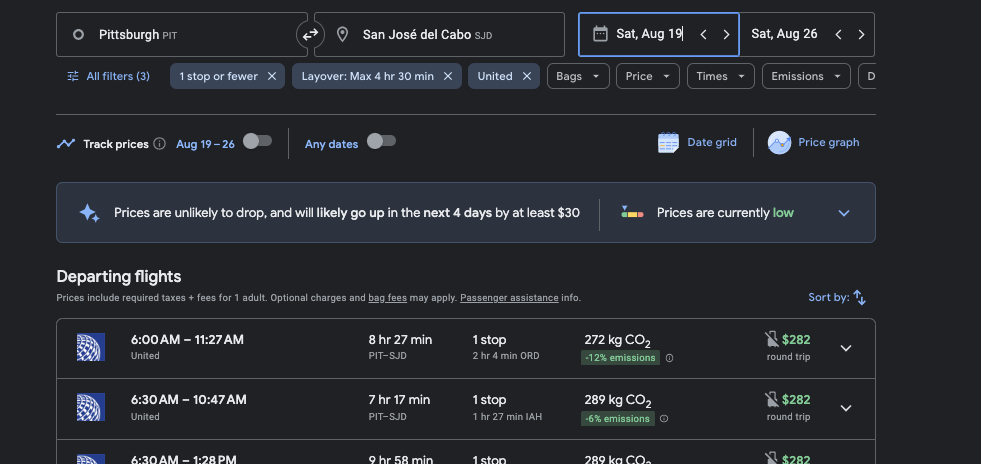
Airline Filter Warning
One thing to be mindful of is that many airlines sell and book flights for each other through what is known as "Codeshare" or Partner Operated flights. If you select a specific airline in the filter and suddenly the flights disappear or the price is no longer close to the alerted price, this is usually the cause. The easy fix is to select the Airline Alliance instead, and the flight options will reappear.
Airline Stopover Programs
An airline stopover program allows travelers to turn a layover into a second vacation destination at no additional airfare cost. Some airlines even cover a few nights in a hotel, but most don't, leaving you responsible for the rest of the expenses.
The idea is that you get to stamp your passport and explore a new country without spending a penny on extra airfare by them simply allowing you to turn your connection destination into a 2nd vacation destination without any additional charge in airfare.
This is one of our favorite travel hacks, and something we love to do often. Some of the airlines offering stopover programs include:
- Icelandair
- Destination: Reykjavik, Iceland
- Stopover Duration: 1 to 6 nights
- Iberia
- Destination: Madrid, Spain
- Stopover Duration: 1 to 6 nights
- TAP Air Portugal
- Destination: Lisbon or Porto, Portugal
- Stopover Duration: 1 to 9 nights
- Copa Airlines
- Destination: Panama City, Panama
- Stopover Duration: 1 to 6 nights
- Finnair
- Destination: Helsinki, Finland
- Stopover Duration: 1 to 6 nights
However, you don’t need to remember which airlines offer a stopover program every time you receive an alert. When an airline mentioned in the alert has a stopover option, it will be clearly indicated on the alert card, as shown below.
Depart: Chicago (ORD)
- Destination: Dublin
- Airline: TAP
- Available Dates: Oct-Dec 2024; Jan-Mar 2025
- Price: $360
- Stop-Over Option: Lisbon 1-9 Nights
- Price may last 3-4 days
The key point to remember for stopover options is that you must book it during your initial booking, and it must be done directly through the airline offering the stopover.
Since we provide a link to view the deal on Google Flights, you will see the option to always book direct with the airline, or with a 3rd party like Expedia.
Other Vacation Planning Tools
Tours & Attractions
In our alerts, you sometimes will see a card that looks like this:

Things To Do In Kailua-Kona
View the top things to see and do in Kailua-Kona on GetYourGuide.com, the leading website where local tour and activity advertise, and you are able to purchase and plan you trip in advance with the ability to cancel anything you book with 24 hours notice prior to the scheduled start date.
We've partnered with GetYourGuide.com, an industry leader that offers tours, activities, transfers/shuttles, and tickets to local attractions in 10,000 cities across 180 countries worldwide.
This partnership allows our members to pre-book all their desired vacation activities at the lowest prices, and—our favorite reason—you'll never need to pull out your credit or debit card while on vacation. This means no risk of compromising your cards at the worst possible time, with no chance of getting a replacement until you're back home. (Been there, it's not fun!)
Another reason we chose to partner with GetYourGuide.com is their policy to let you Cancel Anything you book on their site until 1 day before your scheduled activity. This means you can secure all your tours, activities, tickets, passes etc. in advance, saving tons of time while avoiding the hassle and risk of getting scammed by trying to plan these things after you have arrived, and if plans change? No worries!
Simply let them know you want to cancel, and as long as it's 24 hours or more before you were scheduled for your activity, it won't cost you a penny. This also protects you, by never needing to give your card/account information to those in a 3rd party country if you don't have the cash available on you.
Accommodations
We’ve teamed up with Booking.com and Hostelworld, two industry leaders in the travel space. We chose Booking.com for its impressive 28 million listings and the flexibility of paying upon arrival at many properties. While this option isn’t available everywhere, they make it easy by providing a filter to show properties where you can pay on arrival. This is a big advantage for those who want to lock in a reservation while allowing more time to gather the necessary funds, rather than paying upfront.
Hostelworld, as the name suggests, is the top platform for booking hostels, catering specifically to travelers who enjoy meeting like-minded adventurers. It's a favorite among backpackers and social travelers who thrive on connections while exploring the world.
If you don’t see a card like the one below, you can always find a link titled “Booking Tools” at the bottom of every alert. Use that to access these travel resources and start planning your next adventure.

Search For Accommodations
Discover the best places to stay in Dublin, and search for rates and availability
This concludes our tutorial! You're now ready to conquer your bucket list, and turn your dream trips into memories instead of remaining just a dream!