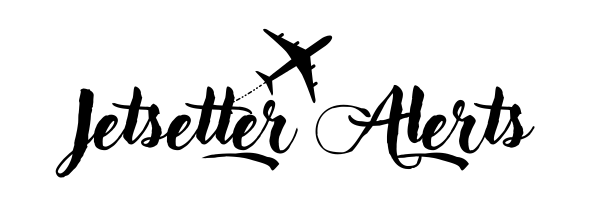Membership Tutorial - Jetsetter Alerts
This guide gives you everything you need to understand each alert from Jetsetter Alerts, making it easy to quickly book your flights.

Tutorial Overview
This tutorial will walk you through the following topics so you can understand each alert and what you’re seeing:
- Available Dates/Date Range — How to interpret the dates included in an alert.
- Departure Airports — Which airports are covered in alerts.
- Alert Card — A card showing all the alert details for a specific departure airport, with a direct link to view the deal online.
- Searching for Flights — Where to search for flights and the difference between a flight aggregator and an OTA (Online Travel Agency).
- Locating Dates at the Alerted Price — How to find all the available dates matching the price in the alert.
- Finding Your Preferred Airline — How to identify dates when your preferred airline is available at the alerted price if multiple carriers are included.
- Stopover Programs — What stopover programs are and how to understand them when they’re listed in an alert.
- Booking Tools — Recommended websites to use for booking flights and other travel needs.
Below are examples of the information you’ll see in our airfare alerts, along with explanations of what each part means and how to use it.
Since every member’s alerts are personalized based on their chosen departure areas, the first thing you’ll notice in your alert is the “Departure Airports” section.
For example, if you selected Pennsylvania Departures as one of your departure areas, your alerts will show details like the departure airports, their airport codes, and an alert card with the deal information.
- Philadelphia (PHL)
- Pittsburgh (PIT)
- Allentown (ABE)
The alert card for Pittsburgh is shown below.
In a real alert, you would also see alert cards for the other two departing airports mentioned as well, but to keep things simple, let's focus on the one example below.
Alert Card
- Destination: Cabo San Lucas (SJD)
- Airline: American, United
- Date Range: Aug - Dec 2025
- Price: $282
- Price may last 2 days
Date Range/Dates Available
Example:
Date Range: Aug-Dec 2025
This means the alerted price can be found on one or more dates in each of the following months: August, September, October, November, and December of 2025.
If it said Oct, Dec 2025; Jan-Feb, May 2026
This means this deal is available on one or more dates for the months of October and December of 2025, as well as January, February, and May of 2026.
However, if it says specific dates such as Dec 7th - Dec 18th, this would mean that this particular alert only has one date available that departs on December 7th and returns on the 18th.
Searching For Flights On Your Own
We always include a linked example of the deal on the alert card for each departure airport—like the “View Deal on Google Flights” link shown above. If this were a live alert (and not just an example), clicking the link would take you directly to that deal. This makes it easy to check the price yourself and book right away if you’d like. You can also use it as a starting point since all the key details are already entered—then simply adjust the dates to fit your schedule.
While the linked example is handy for confirming the price, most alerts actually include many more date combinations (unless the alert specifically mentions limited availability). So, how do you find them?
- Flight Aggregators vs Online Travel Agencies (OTA's)
What Is A flight Aggregator?
What Google and Yahoo are for searching information across billions of websites, flight aggregators are for finding prices for flights (and hotels) across all the websites where you can book them.
Flight aggregators allow you to compare prices quickly and efficiently. Examples of popular flight aggregators include Google Flights, Skyscanner, and Kayak.
What Is An Online Travel Agency (OTA)?
An OTA (Online Travel Agency) you are most familiar with. Examples of OTAs include Expedia, Orbitz, Priceline, and Booking.com. Believe it or not, they are registered travel agents and earn commissions on all bookings made on their websites.
99% of the time, each alert card will contain a link to view the deal on Google Flights or Skyscanner because these two aggregators (search engines) are automatically checking the prices for all the travel agencies like Expedia, Orbitz, Priceline automatically.
Simply click “View the deal on Google Flights”, you will see a live example of the alert, but then you can use the information in the alert card as a guide to search for your preferred dates/airline you would like to book (more on airlines below).
The exception could be if a mistake fare is an OTA glitch directly vs. an issue with the airline itself. If a mistake fare is only showing on a particular website, we will of course provide a direct link instead of Google Flights.
Airline Options Mentioned In Alert
Many times, you’ll see more than one airline alerted as available at the alerted price for a particular departure airport. However, after clicking on "View this Deal Online" from the alert card, you might only see one airline at the alerted price, with others showing much higher fares.
Did the price change?
It’s possible, but more often than not, the price hasn’t changed. The reason you’re not seeing that price for all airlines mentioned is that, while each airline may have the alerted price available, they are not always available on the same date.
Take a look at the screenshot of the Google Flights search below to see this in action.
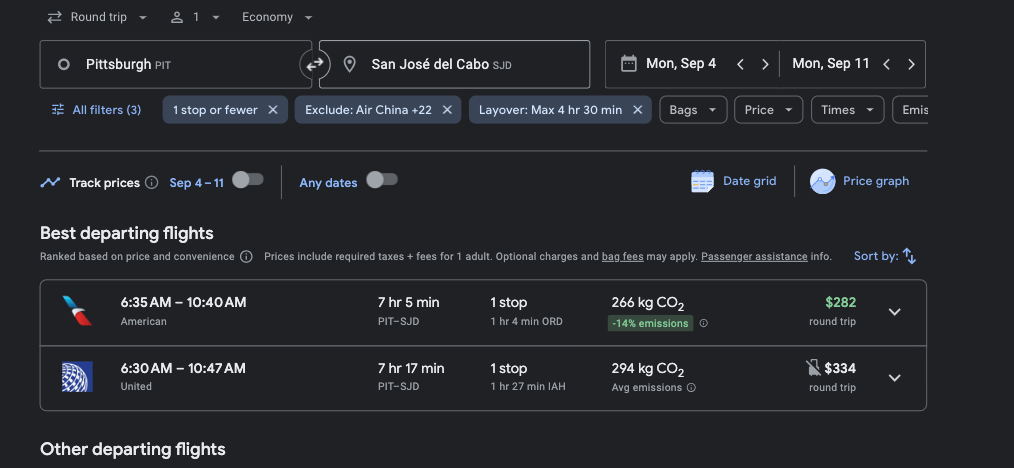
As you can see, American Airlines is showing at the alerted price, while United Airlines is displaying $334.
This just means that United is not available at the alerted price on our the pre-selected dates. To locate the dates where United offers the alerted price, you will need to change the dates to locate them.
From there, you can easily adjust the dates by clicking on the departure date, and a calendar with all the prices will pop up, allowing you to quickly find the available dates, that show the alerted prices.
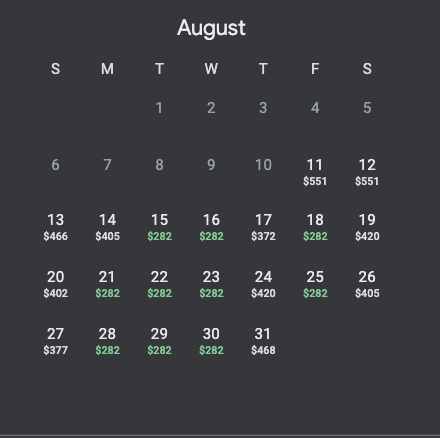
The first prices you see are the cheapest departure date prices available for that date. Once you select are date for departure, it will only then show you what options you have as a return date for the total to be the same.
If you have a preference for a particular airline you don't have to click through all the dates showing the alerted price to find when United is available at the alerted price. You can simply use the airline filter as demonstrated below.
Airline Filters
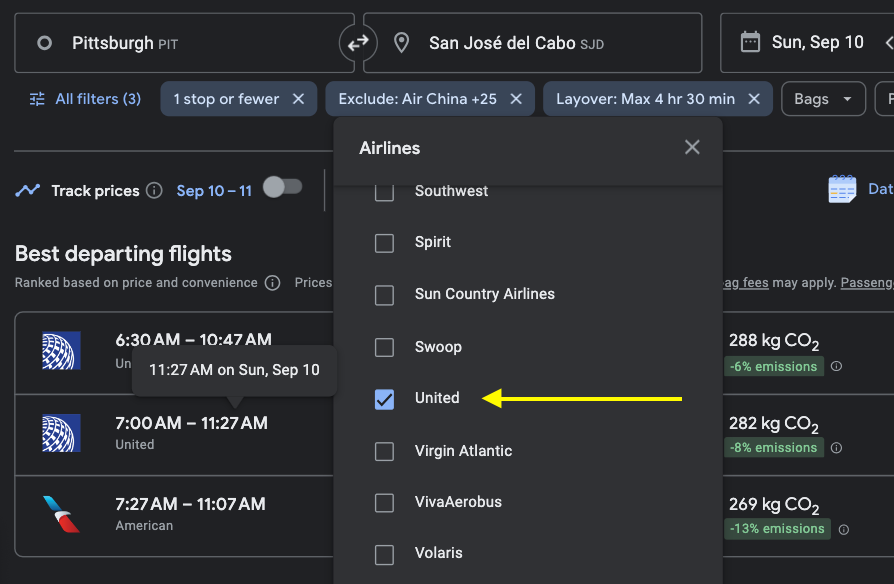
We selected United Only, and now if you look at the prices for each day and compare this photo with the previous one, you'll notice that the prices on some of the dates have changed. This allows us to easily see—without needing to do any further searching—which dates are available to book with United at the alerted price.
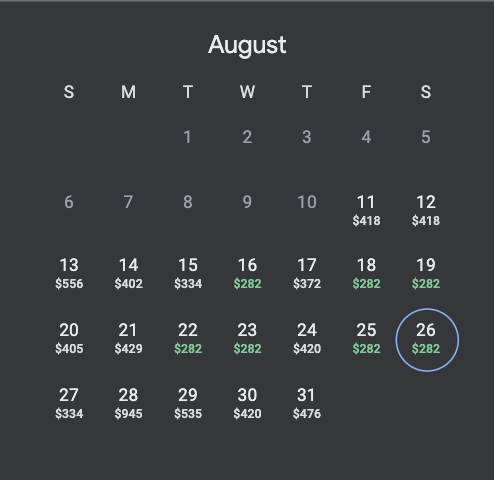
Now, in the photo below you can see that United is showing the alerted price of $282.
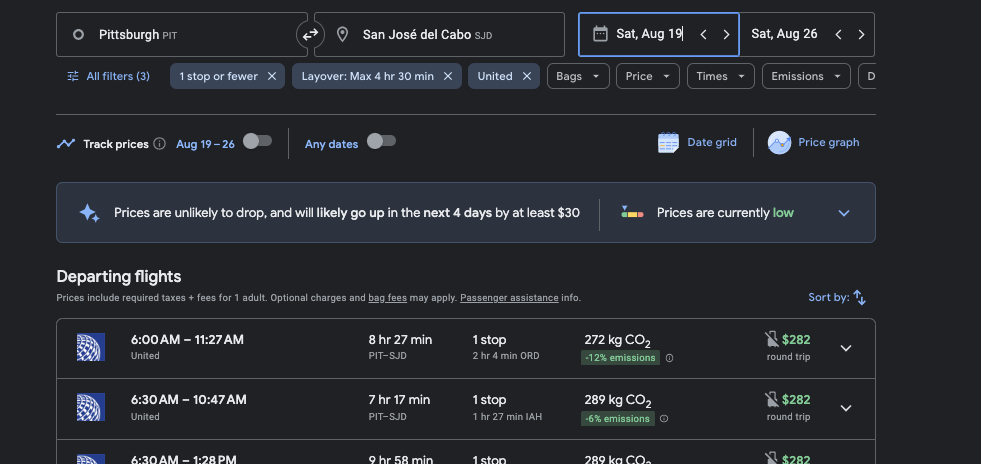
Airline Filter Warning
One thing to keep in mind is that many airlines sell and book flights for each other through what’s known as “codeshare” or partner-operated flights.
If you select a specific airline in the filter and suddenly the flights disappear—or the price no longer matches the alerted price—this is usually the reason. The easy fix is to select the airline alliance instead of just the airline, and the flight options will reappear.
Example:
- Oneworld Alliance includes American, British Airways, Alaska, Finnair, Iberia, and many more.
- SkyTeam Alliance covers Delta and its partners.
- Star Alliance covers United and its partners.
Airline Stopover Programs
If an alert mentions that an airline has a stopover program, this means you can turn a layover into a second vacation destination at no additional charge on your flight.
The idea is simple—you get to stamp your passport and explore a new country without paying a penny more for airfare. Airlines allow you to turn your connection city into a second vacation stop before continuing on to your final destination.
You can usually do this on your way there, on your return, or even both ways if you’d like to spend more time in that stopover destination.
This is one of our favorite travel hacks, and something we take advantage of often. Some of the airlines that offer stopover programs include:
- Icelandair
- Destination: Reykjavik, Iceland
- Stopover Duration: 1 to 6 nights
- Iberia
- Destination: Madrid, Spain
- Stopover Duration: 1 to 6 nights
- TAP Air Portugal
- Destination: Lisbon or Porto, Portugal
- Stopover Duration: 1 to 9 nights
- Copa Airlines
- Destination: Panama City, Panama
- Stopover Duration: 1 to 6 nights
- Finnair
- Destination: Helsinki, Finland
- Stopover Duration: 1 to 6 nights
However, you don’t need to remember which airlines offer a stopover program every time you receive an alert. When an airline mentioned in the alert has a stopover option, it will be clearly indicated on the alert card, or mentioned in the alert as shown below.
Depart: Chicago (ORD)
- Destination: Dublin
- Airline: TAP
- Available Dates: Oct-Dec 2024; Jan-Mar 2025
- Price: $360
- Stop-Over Option: Lisbon 1-9 Nights
- Price may last 3-4 days
The key point to remember for stopover options is that you must book it during your initial booking, and it must be done directly through the airline offering the stopover.
Since we provide a link to view the deal on Google Flights, you will see the option to always book direct with the airline, or with a 3rd party like Expedia because again, it's a flight aggregator that pulls prices from all websites including the airline directly and isn't actually involved in your booking process.
Other Vacation Planning Tools
Tours & Attractions
In our alerts, you will see an Activities & Attractions that looks like this:

Chania Activities & Tours
Plan your vacation stress-free by pre-booking your activities with GetYourGuide.com — one of the top platforms for tours and experiences worldwide.
✔️ Save time and money by planning ahead
✔️ Skip the hassle of figuring things out after you arrive
✔️ No need to enter your payment info abroad
✔️ Enjoy 24-hour free cancellation on most bookings
Make the most of your trip — book before you go.
We’ve partnered with GetYourGuide.com and Viator.com—industry leaders offering tours, activities, transfers/shuttles, and attraction tickets in 10,000 cities across 180 countries worldwide.
With them, you can pre-book all your vacation activities, tours, and excursions at the lowest prices—and our favorite reason—you’ll never need to pull out your credit or debit card while on vacation. That means no risk of card fraud at the worst possible time, when getting a replacement might not be possible until you’re back home. (We’ve been there—it’s not fun!)
Another big reason we chose to partner with them is their flexible cancellation policy. You can cancel anything—no explanation needed—up to 24 hours before your scheduled activity.
This lets you secure all your tours, passes, and tickets in advance, saving time and avoiding the hassle (and scams) of trying to book after you arrive. And if plans change? No worries—cancel in time and it won’t cost you a penny.
This allows you to never give your account information to 3rd parties in foreign countries, especially debit card details. Credit cards offer better protection, but why risk it—and waste a vacation day disputing fraudulent charges—when you can avoid the situation altogether?
This concludes our tutorial! You’re now ready to start checking off your bucket list and turning dream trips into real memories instead of leaving them as “someday.”
Thanks for being part of Jetsetter Alerts—we’re excited to help you make it happen!